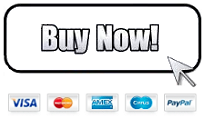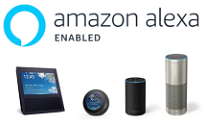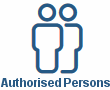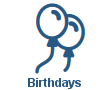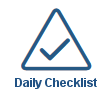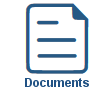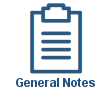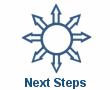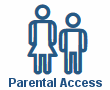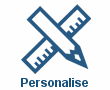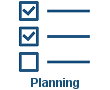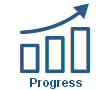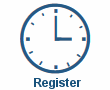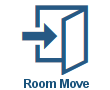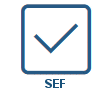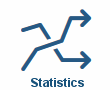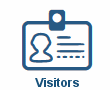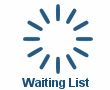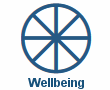Food Menus
Food Menus
Shown below is detailed information and a selection of screenshots taken from the Food Menus section from both versions of the Baby's Days system.
Available on the following systems:
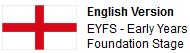

To view screenshots and information from other areas of the system, click on any link to the right.
Key Areas of the Food Menus section
Unlimited Food Menus for a week can be created.
Each child can be assigned to any Food Menu for the week.
Food Menu Helpers can be used to speed up Food Menu creation.
Parents can view the Food Menus created for their child on any device including the app.
Available on the Apple iPhone, Android Mobile & Amazon Fire apps

The Food Menus section is available for use by both Administrators and Parents on the Apple iPhone, Android Mobile & Amazon Fire apps as well as a web browser on a PC, laptop or tablet.
Administrators can add, edit, view and delete Food Menus for any child, and parents can view the Food Menus for their children for any week of the year.
Screenshots and more Information
Shown below are a selection of screenshots and additional information relating to the Food Menus section on the system.
Existing Menus
This section displays the existing menus on the system and the week they are assigned to, these menus can be edited or copied and assigned to a new week, this is extremely convenient if you use a menu rotation plan, once the menu is copied you simply assign a new week to that menu, alternatively you may just prefer to assign a new week to an existing menu and re-use it for a future weeks menu.
Create a new Menu
Creating a menu is a simple process, firstly a title should be given to the menu and the children who will be included within this menu are selected, then it is assigned to a week and finally the meals that will be eaten on each day for that week for Breakfast, Lunch and Dinner are added.
Existing Food Menu Helpers you have created for the meals can also be used within the create a new menu section thus saving you time to create your new menus.
Existing menus can be copied and assigned to a new week, this will save you time should you use a menu rotation system within your setting.

Click an icon below to see a system feature
With over 100 available features on every Baby's Days system, select one below that you'd like to read about first.
THE ONLY THING WE CAN'T DO IS DECIDE WHICH PACKAGE IS BEST FOR YOU


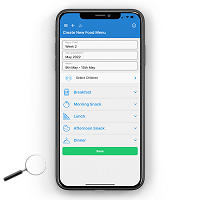
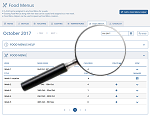
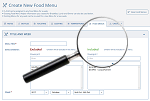
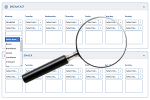
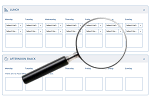

 2 Year Check
2 Year Check Accounts / Bookkeeping
Accounts / Bookkeeping Achievement Search
Achievement Search Administrators
Administrators Assistant's Register
Assistant's Register Attendance Register
Attendance Register Authorised Persons
Authorised Persons Birthdays
Birthdays Bottle Feeds
Bottle Feeds Bulk Download
Bulk Download Bulk Photographs
Bulk Photographs Calendar
Calendar Care Plans
Care Plans Children
Children Children's Notes
Children's Notes Colour Schemes
Colour Schemes Communicate
Communicate Compliments and Complaints
Compliments and Complaints Concerns
Concerns Contracts
Contracts Control Centre
Control Centre CPD Log
CPD Log Daily Actions
Daily Actions Daily Checklist
Daily Checklist Daily Diary
Daily Diary Daily Notes
Daily Notes Data Audit
Data Audit Document Upload
Document Upload EY Outcomes Search
EY Outcomes Search Evacuation List
Evacuation List Fire Drills / Plans
Fire Drills / Plans First Aid Boxes
First Aid Boxes Food Menus
Food Menus Food Menu Helpers
Food Menu Helpers Import / Export
Import / Export Included Sections
Included Sections iSign
iSign Leaving Children
Leaving Children Medical
Medical Next Steps - England
Next Steps - England Observations - England
Observations - England Occupancy Levels
Occupancy Levels Parental Access
Parental Access Permissions
Permissions Personalise
Personalise Photograph Galleries
Photograph Galleries Photograph Collage
Photograph Collage Planning - England
Planning - England Policies
Policies Progress / Learning
Progress / Learning Progress Statistics
Progress Statistics Questionnaires
Questionnaires Quick Notes
Quick Notes Risk Assessments
Risk Assessments Rooms
Rooms Room Move Children
Room Move Children SEF - England
SEF - England Sleep Monitor
Sleep Monitor Starting / Baseline
Starting / Baseline Suncream Monitor
Suncream Monitor Temperatures
Temperatures Termly Reports
Termly Reports Toileting Monitor
Toileting Monitor Vaccinations
Vaccinations Video Galleries
Video Galleries Visitor's Log
Visitor's Log Waiting List
Waiting List Wellbeing / Achievements
Wellbeing / Achievements